Company Settings - Timeclock
Updated At: 2023-11-22
- You can make detailed settings for managing time and attendance.
Web
Go to Company Settings - Timeclock from the menu in Web Manager Mode. 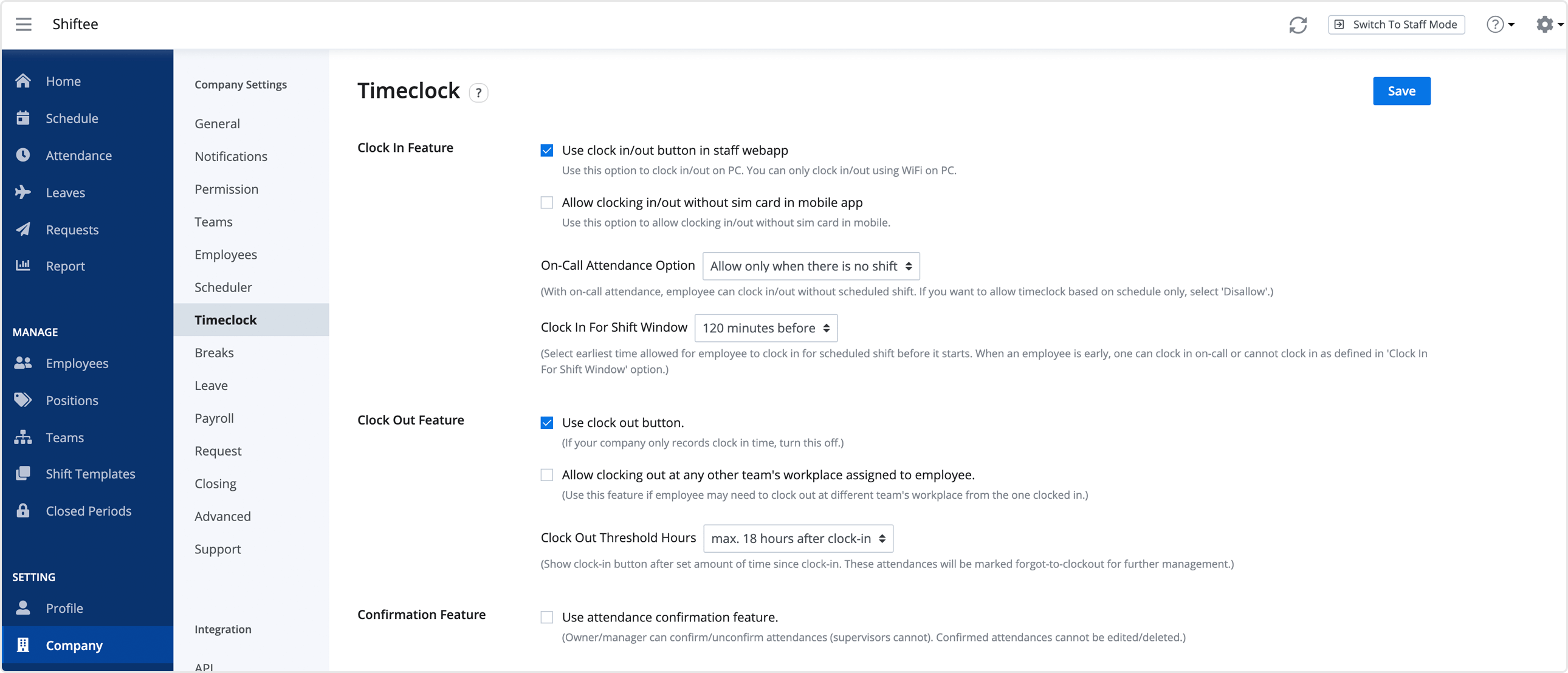
Clock In Feature
① PC Clock In/Out Feature
💡 Note
This feature is available from Standard Plan.
Use this option to clock in/out on PC. Please note that you can only clock in/out using WiFi on PC. 
If this setting is on, you can clock in/out in the staff mode by clicking on the work option button. 
② Clock In/Out Without Sim Card In Mobile App
Use this option to allow employees to clock in/out without a sim card in mobile app. 
If not, employees cannot clock in/out without a sim card in mobile.

③ Biometric Authentication for Clocking In/Out on Mobile
💡 Note
This feature is available in Enterprise Plan.
If this option is turned on, you can use biometric authentication for clocking in/out on mobile.
Shiftee only uses OS-provided verification and does not collect biometric data.
By using this option, you can record attendance on a mobile device through biometric authentication when clocking in and out.
For instance, using ‘Face ID’ on an iphone to record attendance.
📢 Note
Authentication methods may vary by OS and device.
- iOS : Face (Face ID), Fingerprint (Touch ID)
- Android : Face, Fingerprint, Iris
If you need to restrict biometric authentication for certain positions, you can do so in ‘Positions do not use biometric authentication’ setting. If an employee's position is included in the ‘Positions do not use biometirc authentication’ list, they will not be able to use biometric authentication to record their attendance.
④ On-Call Attendance Option
If this setting is on, employees can clock in/out without any scheduled shift.  • Always Allow : Employees can record on-call attendance even when they have scheduled shifts.
• Always Allow : Employees can record on-call attendance even when they have scheduled shifts.
• Allow Only When There Is No Shift : Employees can record on-call attendance only when they have no scheduled shift.
• Disallow : Employees cannot record any on-call attendance.
⑤ Clock In For Shift Window
Select earliest time allowed for employees to clock in for the scheduled shift before it starts.  Employees can clock in early as defined in ‘Clock In For Shift Window’ option.
Employees can clock in early as defined in ‘Clock In For Shift Window’ option.
If employees are out of allowed time, employees cannot clock in or clock in on-call according to the ③ On-Call Attendance Option above.
Clock Out Feature
① Clock Out Button
Use this option to record clock out time. If not, employees can only record clock in time. 
② Allow Clocking Out At Any Other Team's Workplace Assigned To Employees
If employees are assigned to several teams, employees can clock out at different team's workplaces.
Use this feature if employees need to clock out at different team's workplaces frequently.  If not, employees can only clock out from the clocked in team.
If not, employees can only clock out from the clocked in team.
③ Clock Out Threshold Hours
Select threshold hours that employees can clock out after a set amount of time since clocked-in. 
- After the maximum threshold hours, employees cannot tap clock-out button. Instead, Clock-In Button will show up after a set amount of time.
- If employees don't clock out after the maximum threshold hours, their attendances will be marked as ‘forgot-to-clock-out’ for further management.
Confirmation Feature
Use this option to confirm employees' attendances. Only Owners and Managers can confirm/unconfirm attendances. 
Note
Please note that confirmed attendances cannot be edited or deleted.


