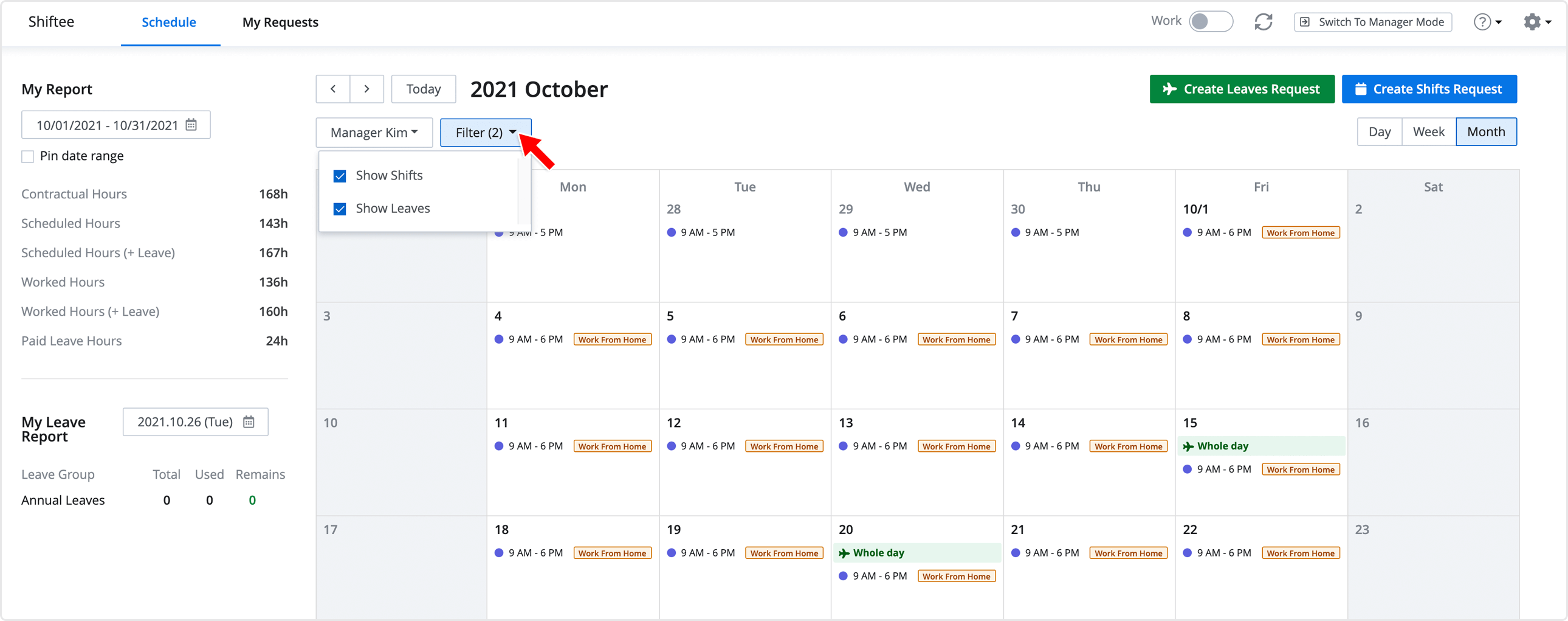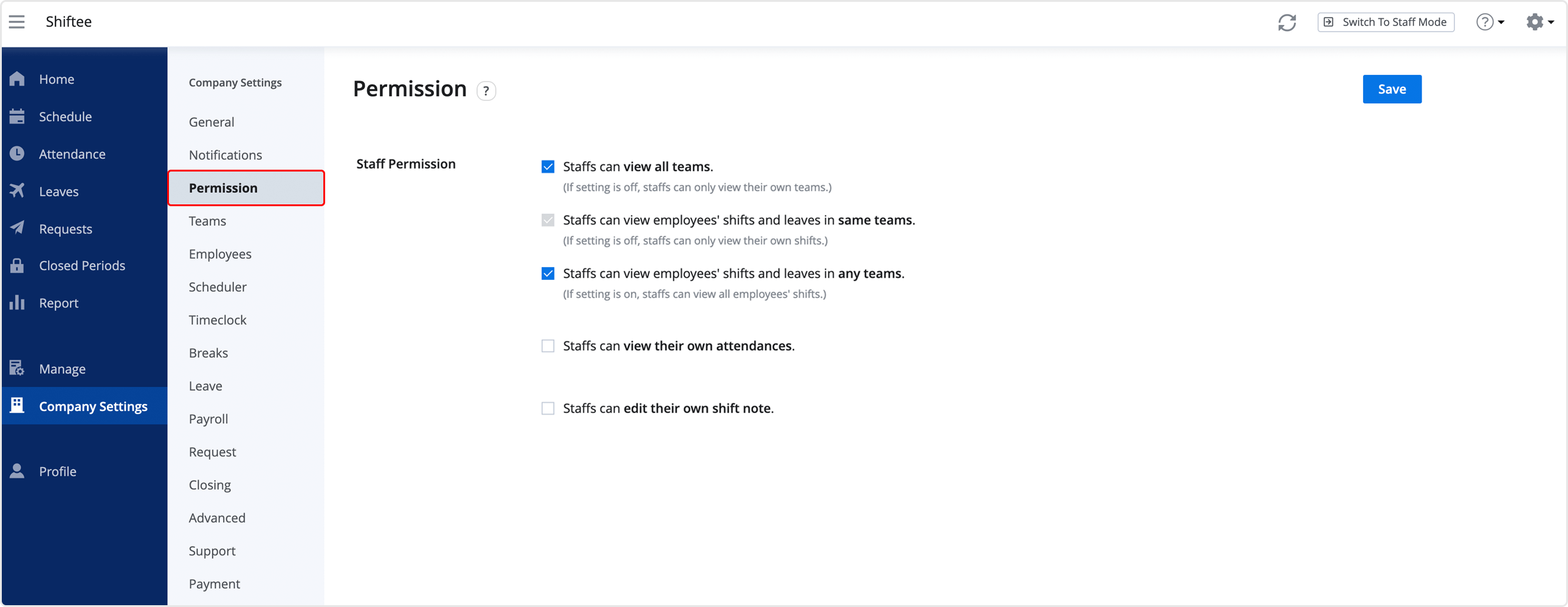Enable Viewing Other Employees' Schedule for Staffs
Updated At: 2021-10-26
| All members can view employees' shifts and leaves in other teams. But, this can be restricted according to the settings in Company Settings - Permission. |
|---|
- Employees can coordinate work more effectively by sharing their schedules.
- To allow staff to view other employees' schedules, see Company Settings - Permission.
Mobile
STEP 1 ) Go to Shift Tab on the navigation bar and tap the Filter Icon on the top right. 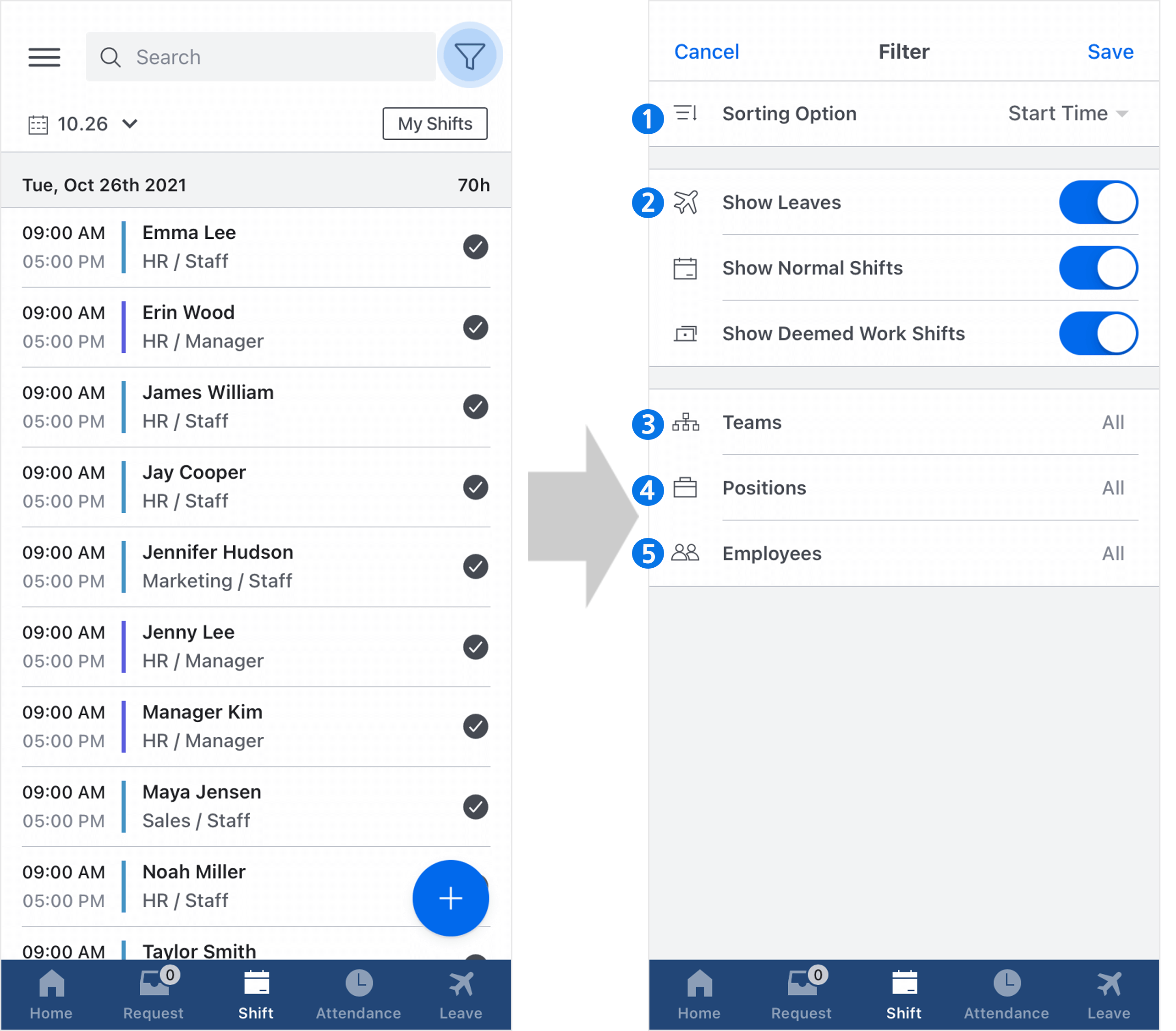
① Sorting Option : You can choose to sort the shifts by the start or end time.
② Leaves/Shifts Option : You can choose which schedule to view from the list.
③ Teams : You can choose which team/location to view from the list.
④ Positions : You can choose which position to view from the list.
⑤ Employees : You can choose which employee to view from the list.
STEP 2 ) You can view your shift only by tapping on the My Shifts button on the top right.

Web
STEP 1 ) You can check your schedule in calendar from the staff mode. 
STEP 2 ) Click on the employee button to choose which employee's schedule to view from the calendar. If you want to view your schedule only, click on Me button right next to the search bar. 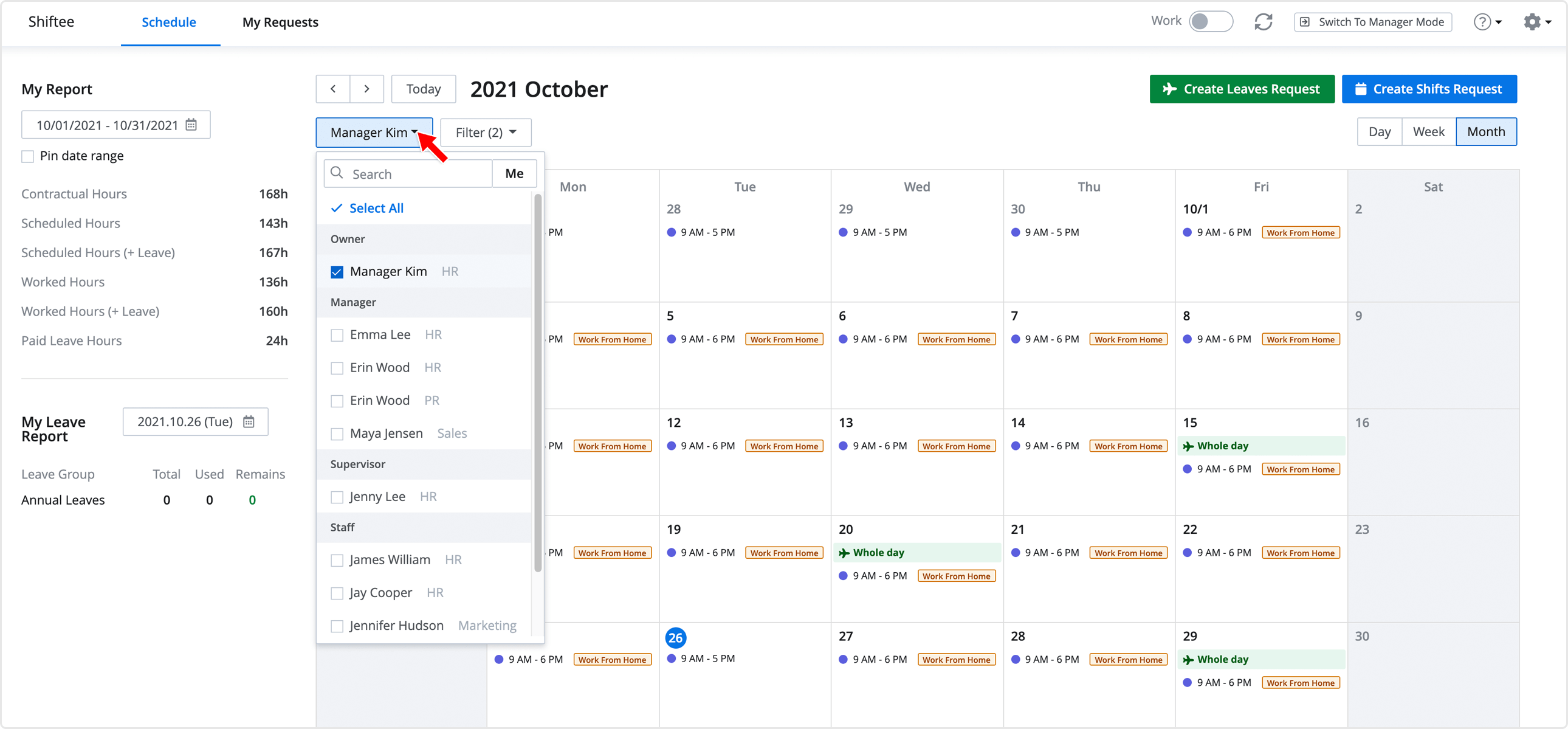 ① Search : Enter a team/location, an employee you want to search.
① Search : Enter a team/location, an employee you want to search.
② Select All : You can view all the schedules of the entire employees.
STEP 3 ) Use the filter option to view the schedule by shifts and/or leaves.