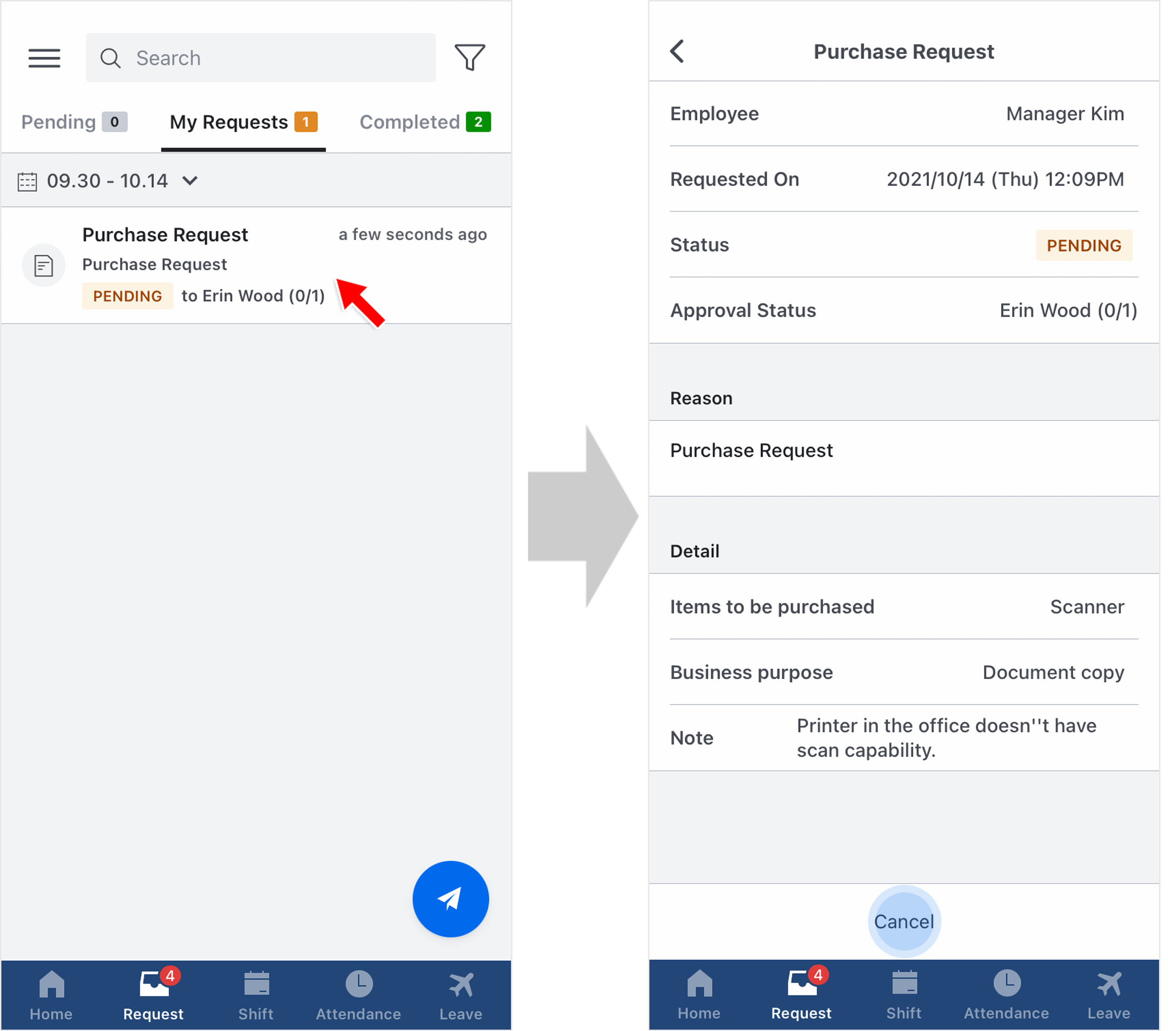Create Custom Request
Updated At: 2021-10-15
- Employees can experience a convenient workflow using various types of custom requests set by managers.
- To manage custom request types in web manager mode, see Manage Custom Request Types.
Mobile
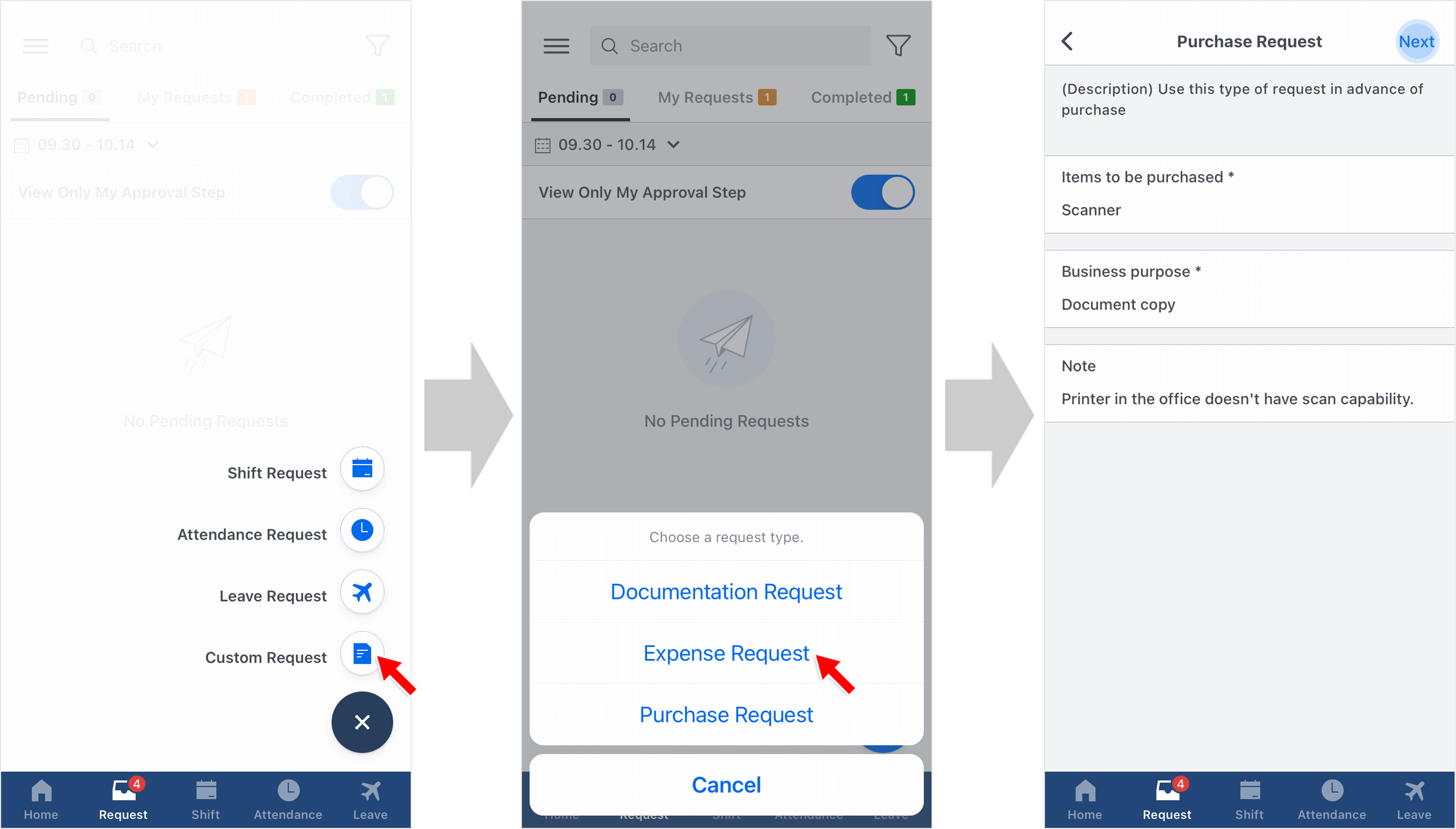 STEP 1 ) Go to Request Tab on the navigation bar and tap on the request icon on the bottom right. Then, tap Custom Request.
STEP 1 ) Go to Request Tab on the navigation bar and tap on the request icon on the bottom right. Then, tap Custom Request.
STEP 2 ) You can find a list of custom requests set by your manager. Choose a request type.
STEP 3 ) Enter required fields(or optional) below to complete your custom request.
Note
Field with '*' mark is a required option. Provide all the information required and tap 'next' to move on.
STEP 4 ) Select an approver(or approvers). Reason is required for the request that needs an approval. Then, click ‘send’ to complete your request.
- You can check your request from Request Tab > My Requests. You can also cancel a pending request.
Note
To manage custom request types in web manager mode, see Manage Custom Request Types.