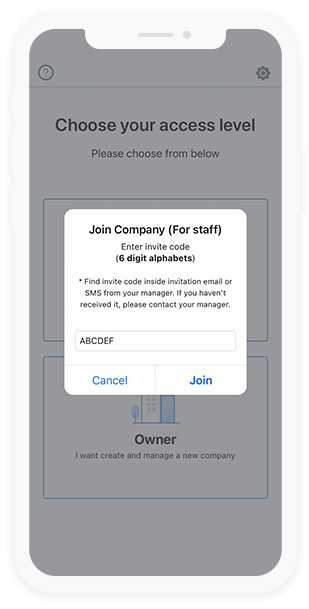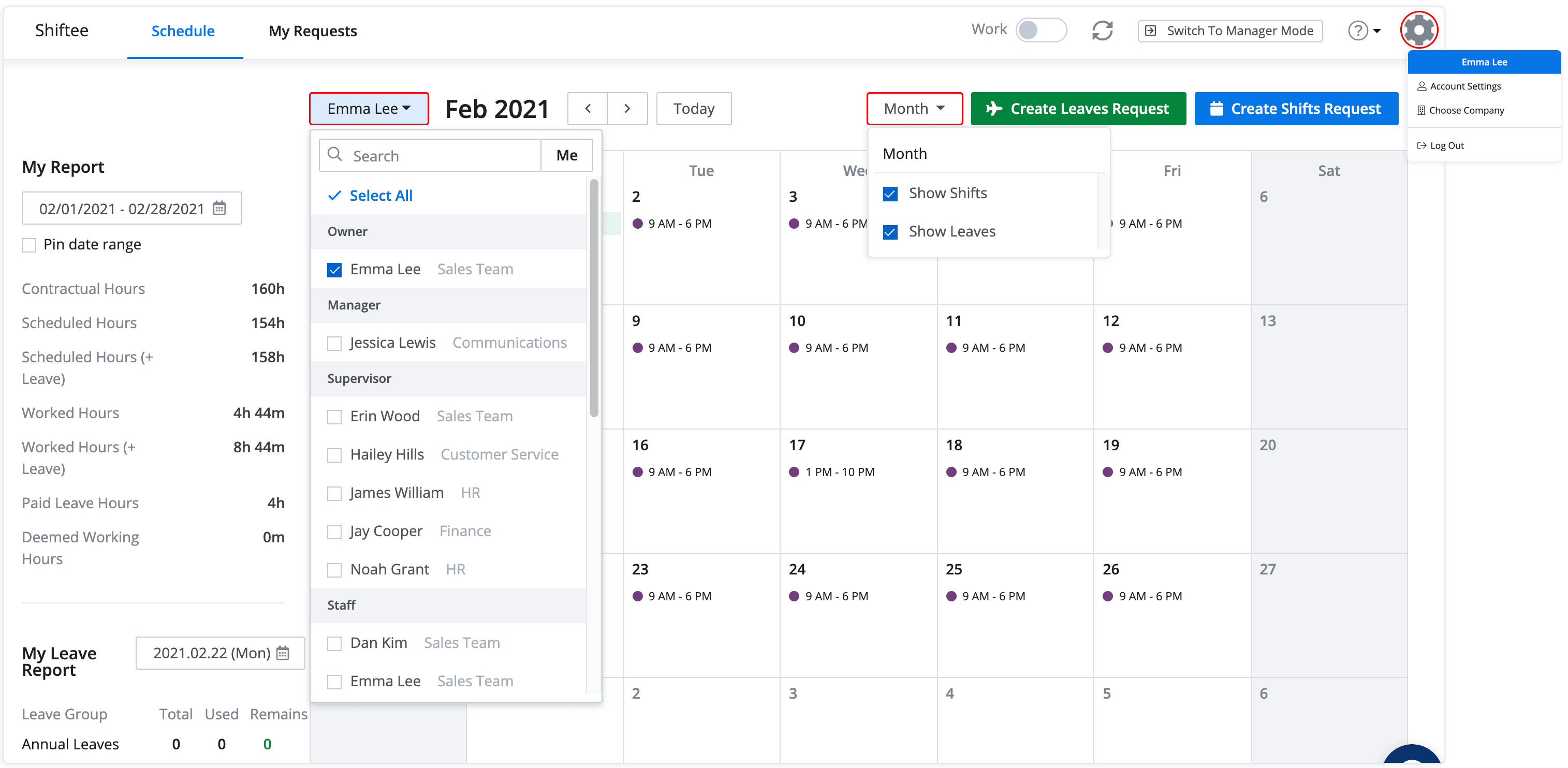Getting Started Guide for Staff
Updated At: 2021-10-19
This is a getting Started Guide for new members to help you get a general idea of Shiftee.
- Step 1. Sign Up
- Step 2. Join Company
- Step 3. Clock In and Clock Out
- Step 4. Send Requests
- Appendix. Staff Mode in Web
- FAQ
Step 1. Sign Up
First, please sign up for Shiftee.
You'll receive a confirmation email within 3 minutes to your email address you've registered.
Check your inbox and verify your email. (You don't need to verify your email address if you signed up with Naver/Google account)
You can use the registered account to access Shiftee via Web or Mobile app.
Please refer to the article below for further information.
• Sign Up
Step 2. Join Company
Once you have signed up and logged in, you can join a company using an invite code that you've received via email or text message. Note that you can only join a company through manager's Invitation.
Click on Join Company button and input 6 digit Invite Code you got through email or text.
Step 3. Clock In and Clock Out
Did you successfully finish joining your company?
Let's move on to learn more about timeclock feature in Shiftee.
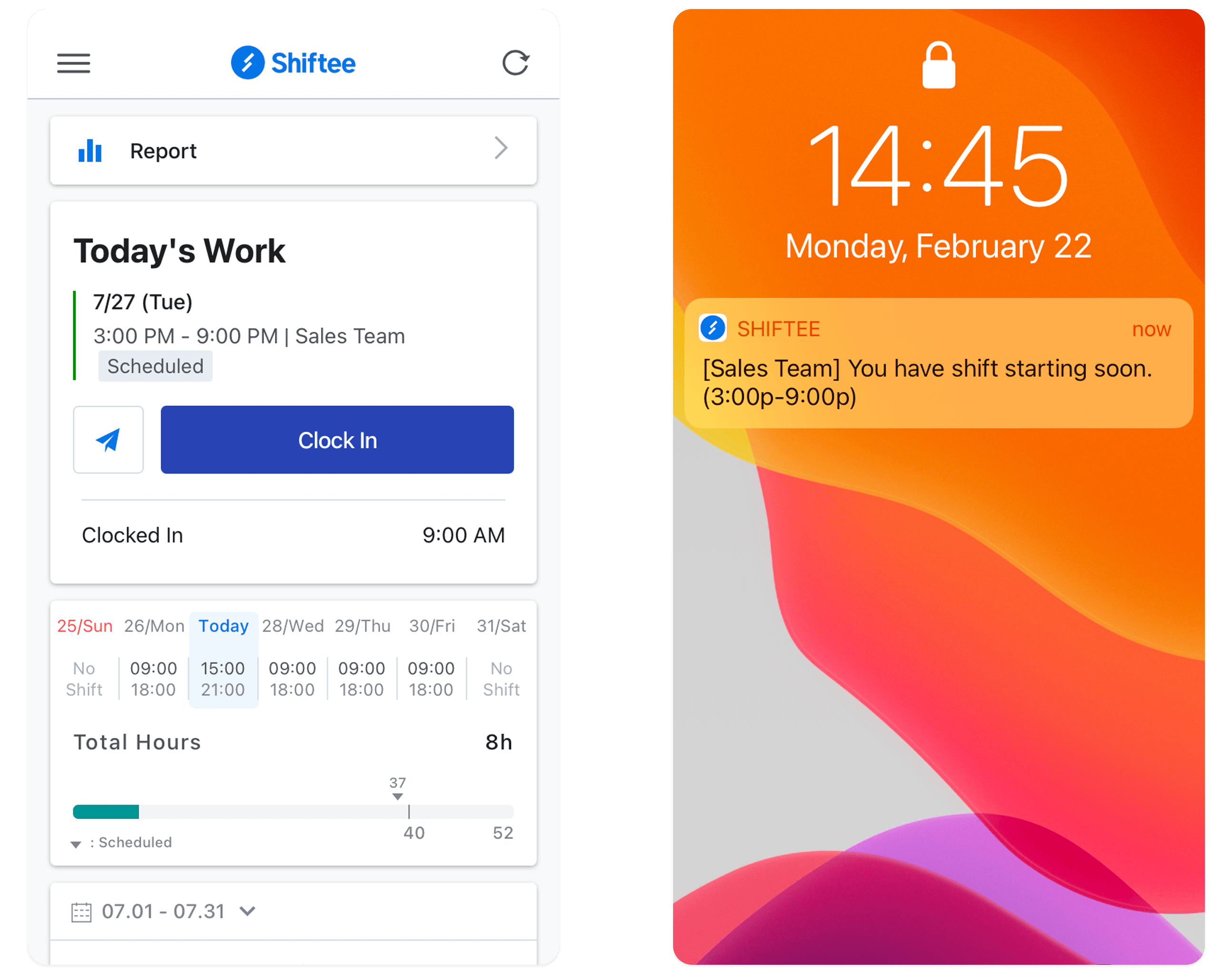
You can easily clock in and clock out with just one tap.
Shiftee sends notifications to remind you that your shift is about to start. You can also receive different types of notifications based on your manager's company Settings.
Types of Notifications
Please note that notification delivery time can be varied due to Company Settings.
• Shift start, end notification
• Tardiness notification
• Overtime notification
Please refer to the articles below for further information.
Step 4. Send Requests
Shiftee provides Request-Approval system that centralizes all requests from employees regarding schedule, attendances, leaves and more.
4-1. Shifts
If you want to plan your own schedule, you can send create shifts request to managers for approval.
Do you need to change your shifts? Send request to edit or delete your schedule.
- ⭐ Create Shifts Request : Send a request for approval when you want to create new shifts.
- ⭐ Edit Shifts Request : Send a request if you need to change your scheduled shifts due to overtime, business travle, etc.
- Delete Shifts Request : Send a request if you need to delete your scheduled shifts.
4-2. Attendance
Have you forgotten to clock in and clock out? Send Create Attendance Request to managers.
If you need to clock in/out outside of your designated work places, send Clock In/Out Request to managers.
Please refer to the articles below for further information.
4-3. Leaves
If you want to go on a leave or vacation, send Create Leaves Request to managers.
Select the leave type you would like to request and the day you want from the calendar.
While sending a request, you can also check your remaining leaves available.
Please refer to the articles below for further information.
Appendix. Staff Mode In Web
Staff Mode in website looks like the following image below. From the calendar view, you can easily check your monthly shifts.
- You can change your account settings from the top right settings icon.
- You can check statistics of your work hours and leave accruals on the left-hand side of the page.
FAQ
| Questions | Answers |
|---|---|
| I didn't get any Invite Code from my company | Please contact your admin to check if he/she has sent an invitation to the correct email address and request to resend an invitation email. |
| I've forgotten my password | Click on Forgot your password? from the bottom right in the Log-in page. We'll send you instructions to the email address that you've registered with. |
| I recently changed my phone. What should I do? | Please contact your admin and request to go through reset Employee Bound Device process. After reset, you can log in to Shiftee with your previous account without any registration. |
| My location information seems to be inaccurate all the time. What should I do? | Check the following information below to improve your phone's location accuracy. • Make sure location services are enabled for the Shiftee app and that both the Shiftee app and your IOS, Android OS are fully updated. • Make sure you have strong Wi-Fi or cellular network connection. If not, try changing your cellular data options to get a better signal. • Turn on WiFi or Bluetooth and refresh your map with location button. |
| How can I change my email address? | • (Web) Click on Settings menu icon and select Change Email to proceed. • (Mobile) Tap More from the bottom-right corner, then tap App Settings menu. Select Change Email to proceed. |
Need more help using Shiftee? Visit Shiftee Help Center for more help.
If you have any further questions, please feel free to contact support@shiftee.io