Add Team / Location
Updated At: 2023-11-23
- Team/Location is a boundary where Employees belong to and attendance takes places.
- When adding new teams/locations, set up Timeclock Area for each team/location.
Note
Select a management unit that fits best for your company from Company Settings - General menu.
• Team : Select If your company has a team-based structure, e.g. HR, PR, Finance, etc.
• Location : Select if your company has a location-based structure, e.g. Seoul Head Office, NY Branch office, etc.
Web
This article is written based on a team management unit.
Add Team
STEP 1 ) Go to Manage > Teams from the menu and click + Add Team button. 
STEP 2 ) Fill out the information below and click Add button.  ① Team Name : Enter your team name.
① Team Name : Enter your team name.
② Timeclock Areas : Select timeclock area for the team to use when clocking in and out.
Note
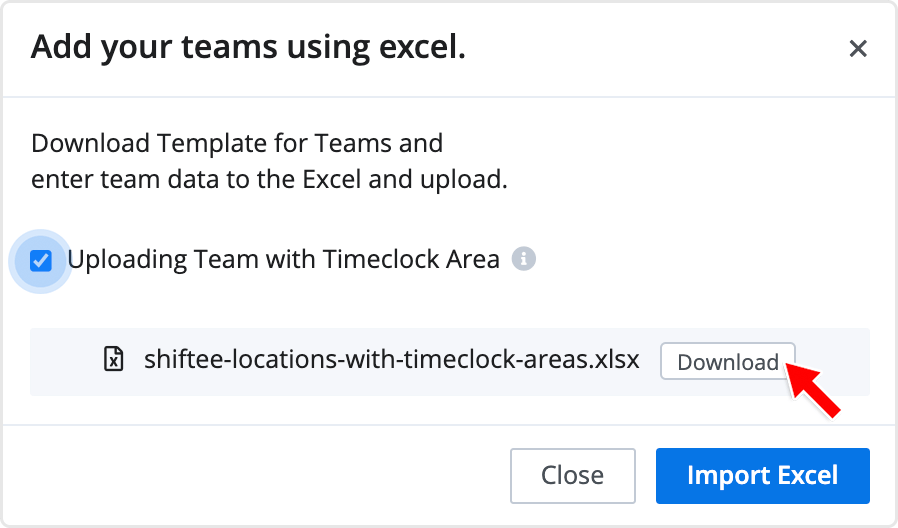 If you have a number of teams, you can upload them in bulk using Excel.
If you have a number of teams, you can upload them in bulk using Excel.
Click Upload button in the top right corner and download the Excel file below.
※ Check the option if each team has different timeclock areas. You can upload teams and timeclock areas together.
Edit Team
Select the team you’d like to edit from the list. You can change the information or deactivate the team.
Please note that when the team is deactivated, all employees assigned to the team will be unassigned. 
You can also edit or deactivate your teams in bulk by clicking the checkboxs to the left of the list. Select multiple teams to edit. 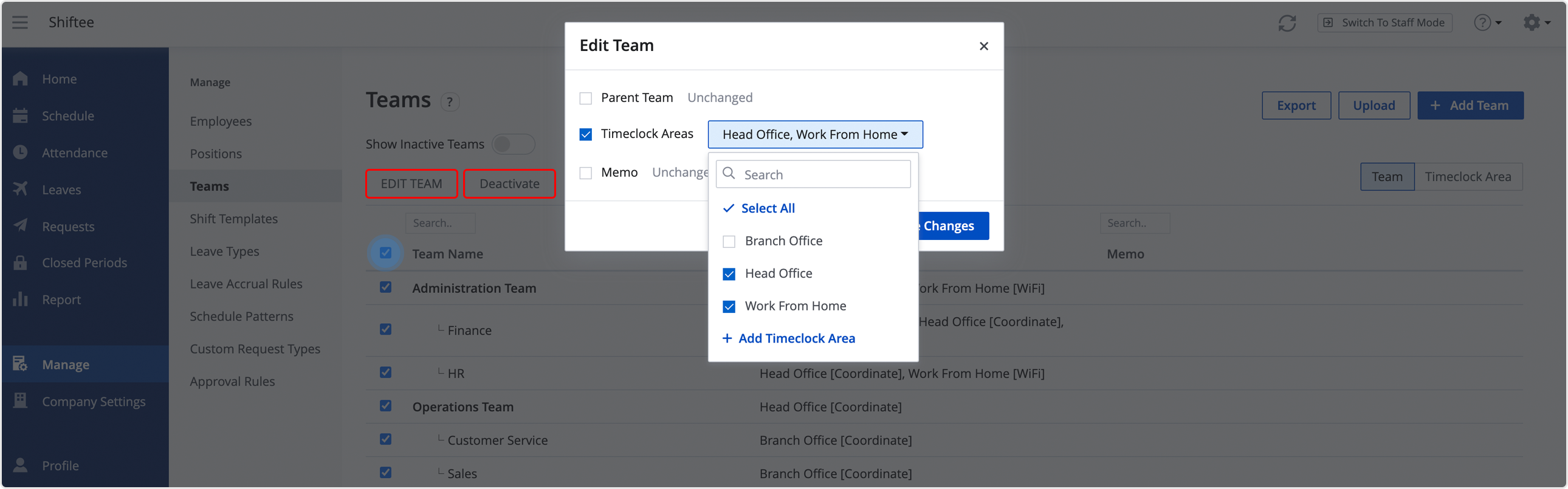
Parent Team Feature
You can use parent team feature to reflect a complex hierarchy for your company’s approval and management system.
💡 Note
Parent team feature is available from Standard Plan.
STEP 1 ) In order to use the feature, make sure to set Parent Team Feature from Company Settings - Teams menu. 
STEP 2 ) You can select each team’s parent team when adding or editing teams. 
STEP 3 ) Your teams will reflect a complex hierarchy after applying the parent team feature. 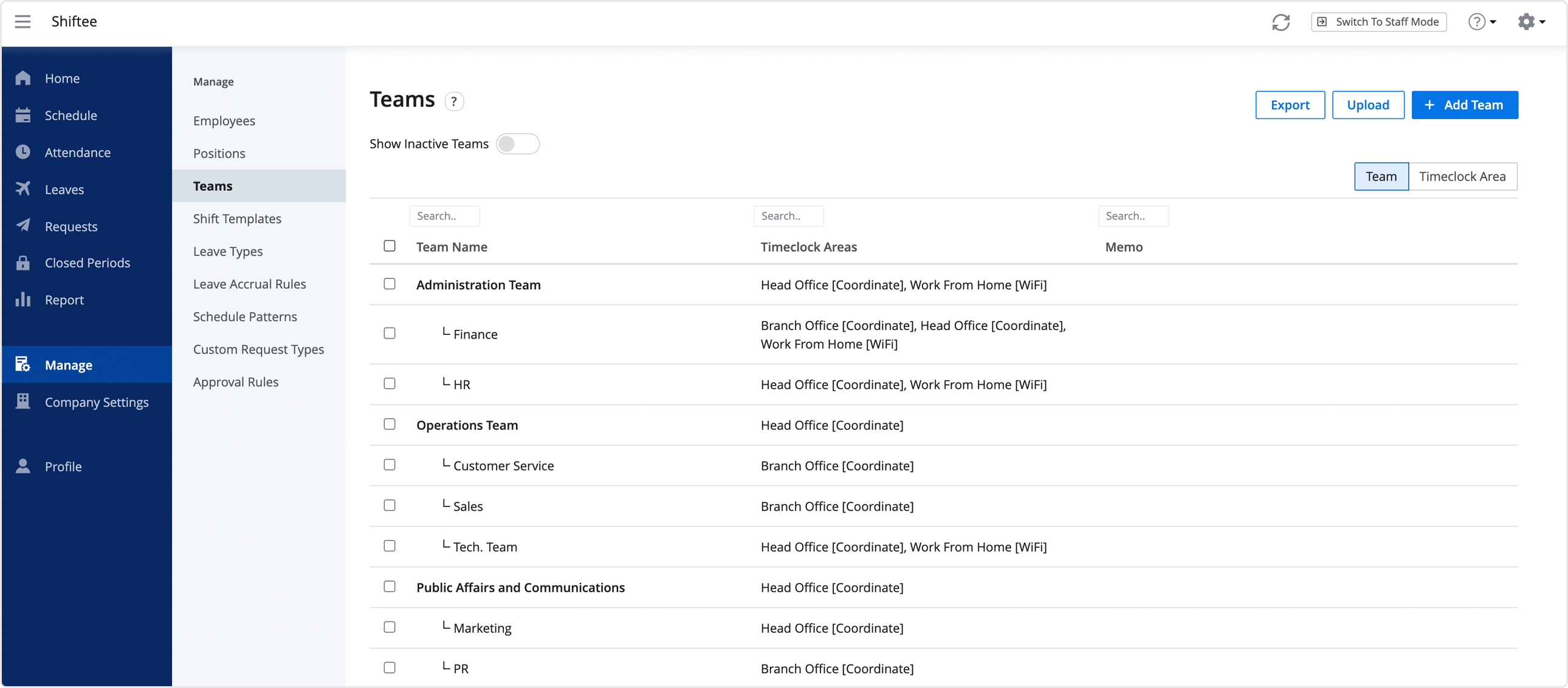
Note
Supervisors in parent team can manage Supervisors and Staffs in child teams.
Please refer to Access Level for more information.
Mobile
STEP 1 ) Tap menu on the top left, then tap Teams/Locations.
STEP 2 ) Move to Teams/Locations tab, then tap on + button at the right bottom.
STEP 3 ) Enter the information and tap Save button. You can do the same on the mobile app as well.
