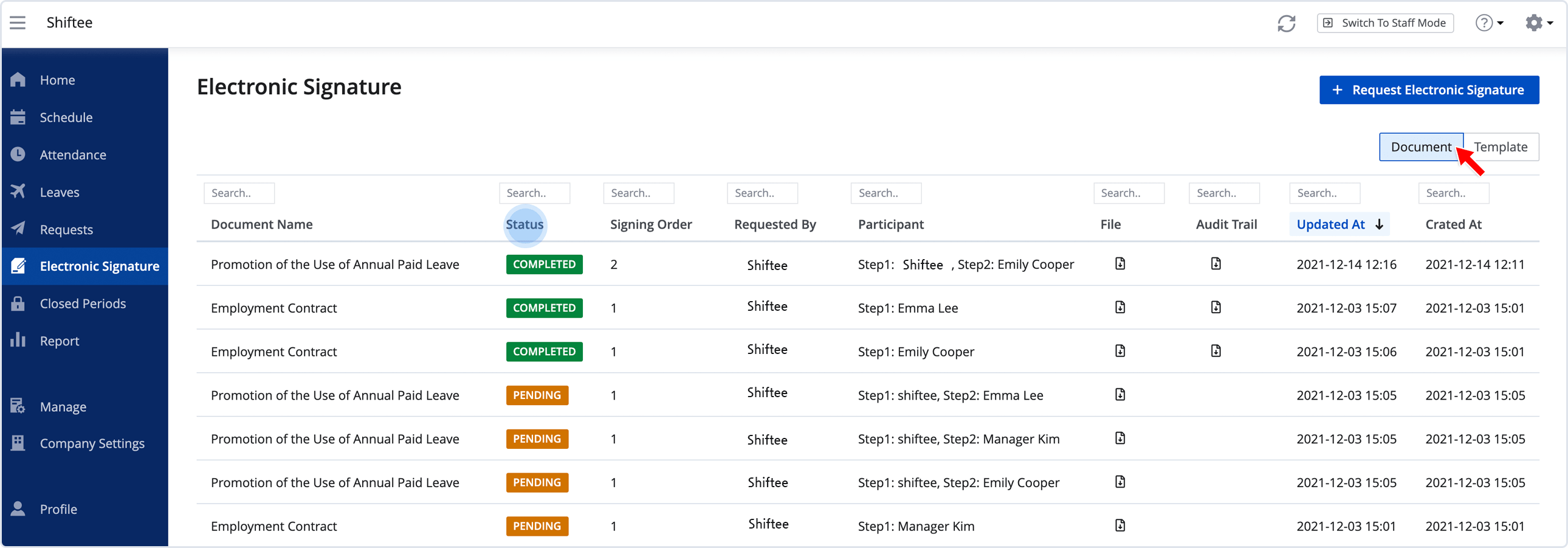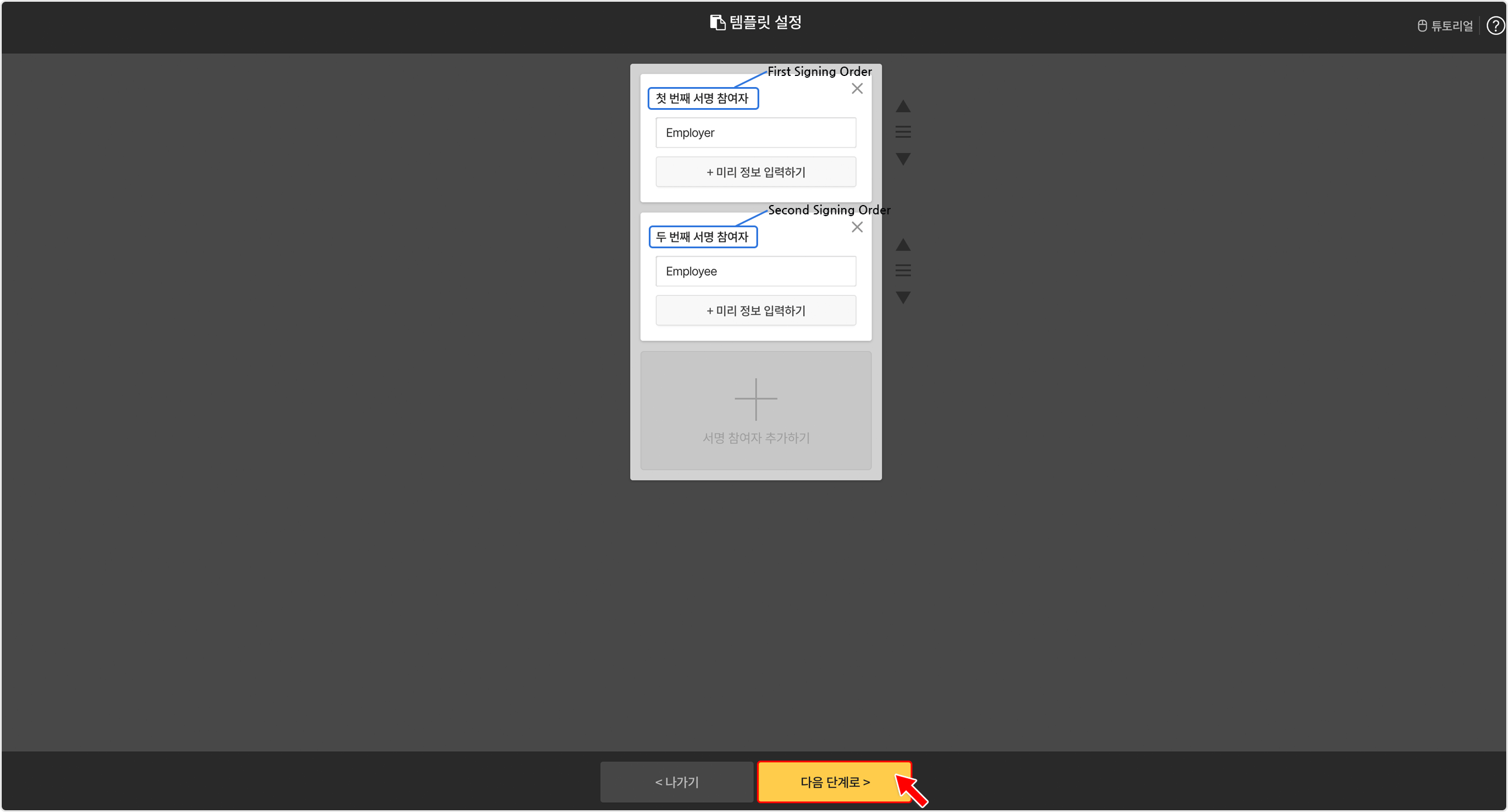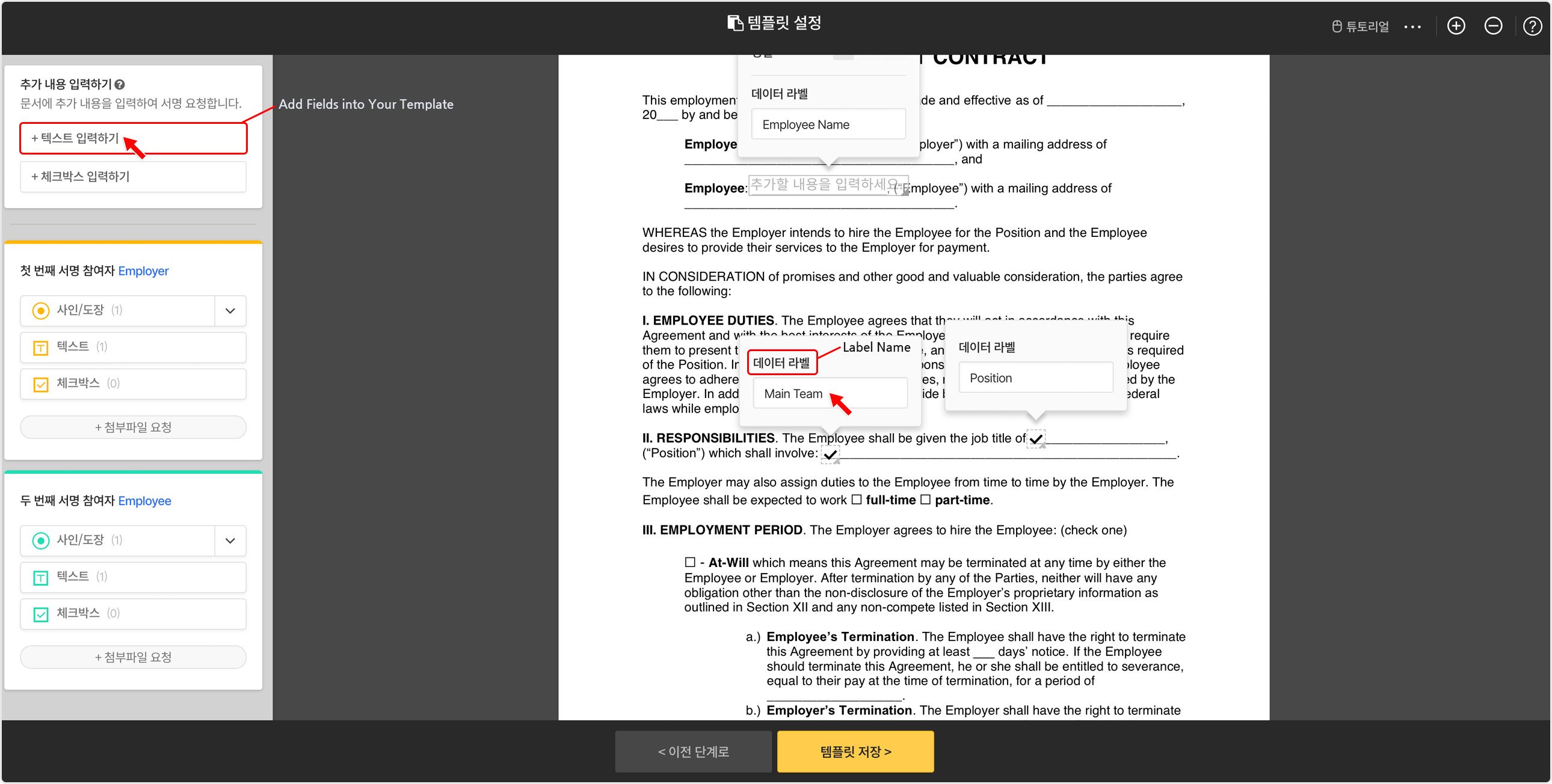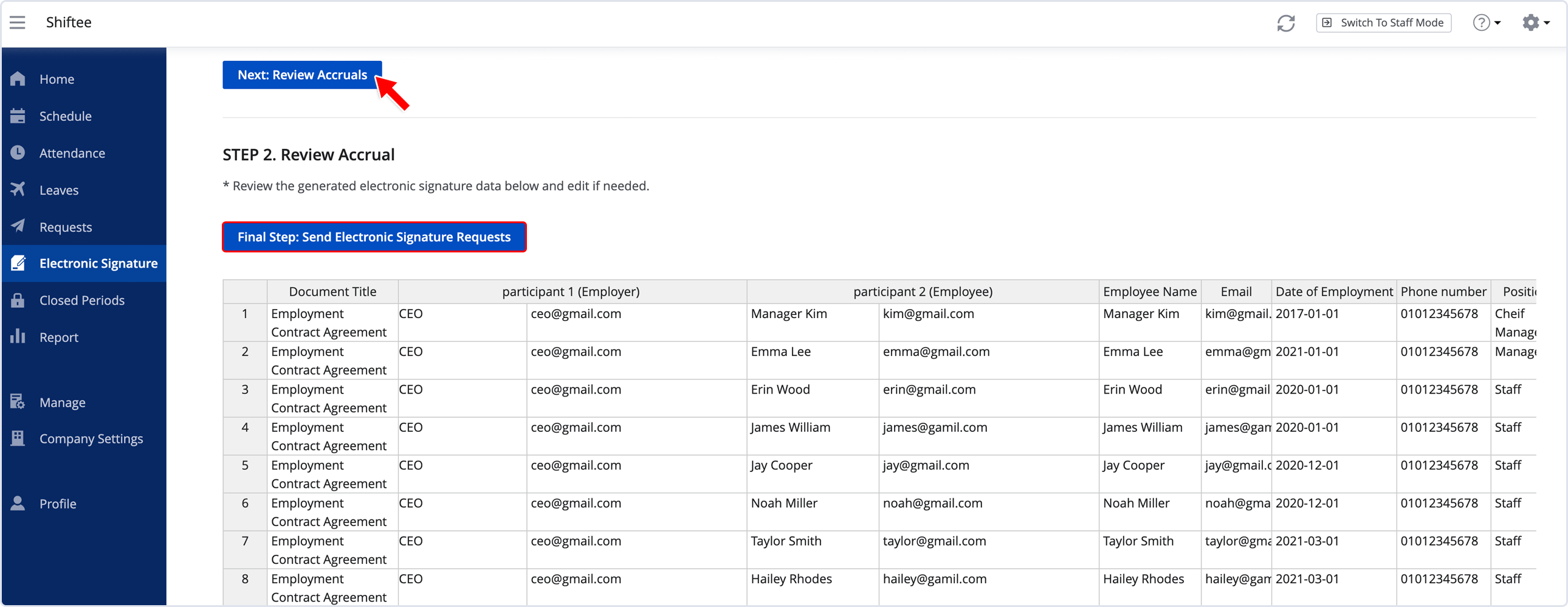Electronic Signature
Updated At: 2021-12-17
- Streamline your workflows through electronic signatures by managing all contract documents in one single platform.
- Send a request for an e-signature to multiple employees at once.
Note
To use this feature, please apply under Company Settings - Electronic Signature.
Web
STEP 1 ) Go to Electronic Signature from the menu, then click on the Template Tab on the top right.
Templates that you've created in advance will appear on the page. 
STEP 2 ) Once you've checked the template, click on + Request Electronic Signature. 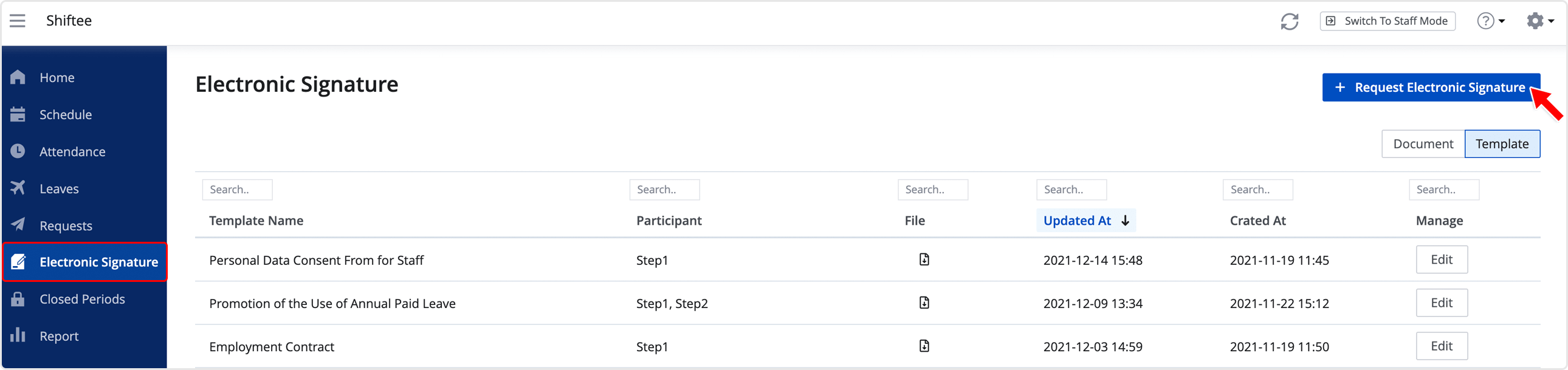
STEP 3 ) You can easily send out documents in bulk for electronic signatures.
1. Configure Electronic Signature
Select the template, employees and signing order from the list. 
① Template : Select the template that you've created in advance.
② Employees to Sign : Select the employees to send requests for a signature.
③ Employee Signing Order : Signing order is reflected based on the selected template. Select the order that the employees need to sign the document.
④ Signing Duration : Enter a deadline for the recipients to sign the document.
⑤ Requester Inputs : You can add fields to your documents based on the data in Shiftee. For detailed instruction, see the example below.
⑥ Electronic Signature Request Message : Enter a message for the recipients to see when opening the document.
[Document Template Example]
You can freely create your document template as below. Use the template you created to send out documents to request electronic signatures.
• Add Fields into your Template
Add fields into your document. You can fetch the employee data from Shiftee to fill out the fields before sending a document.
Click + Add Text on the left, and locate the field on the document wherever you want. Then, fill out the label name to clarity what type of data you need from Shiftee. Based on the input fields in the document, you can choose which data to be fetched into each field from ⑤ Requester Inputs.
• Participant Settings
Based on the predefined ‘employee signing order’, participants will be shown in the left pane. In order to request them to take action, place the Signature/Stamp fields on the document for each participant to fill out. 
2. Review Accrual
Click Next: Review Accruals button in step 1. A list of electronic signature data will be generated based on the configuration.
You can review the table as below and make changes by double-clicking the cells.
Click on Final Step : Send Electronic Signature Requests to send the documents.
STEP 4 ) After sending the request, you can check the document status from the Document tab. To download the document, click on the file icon.