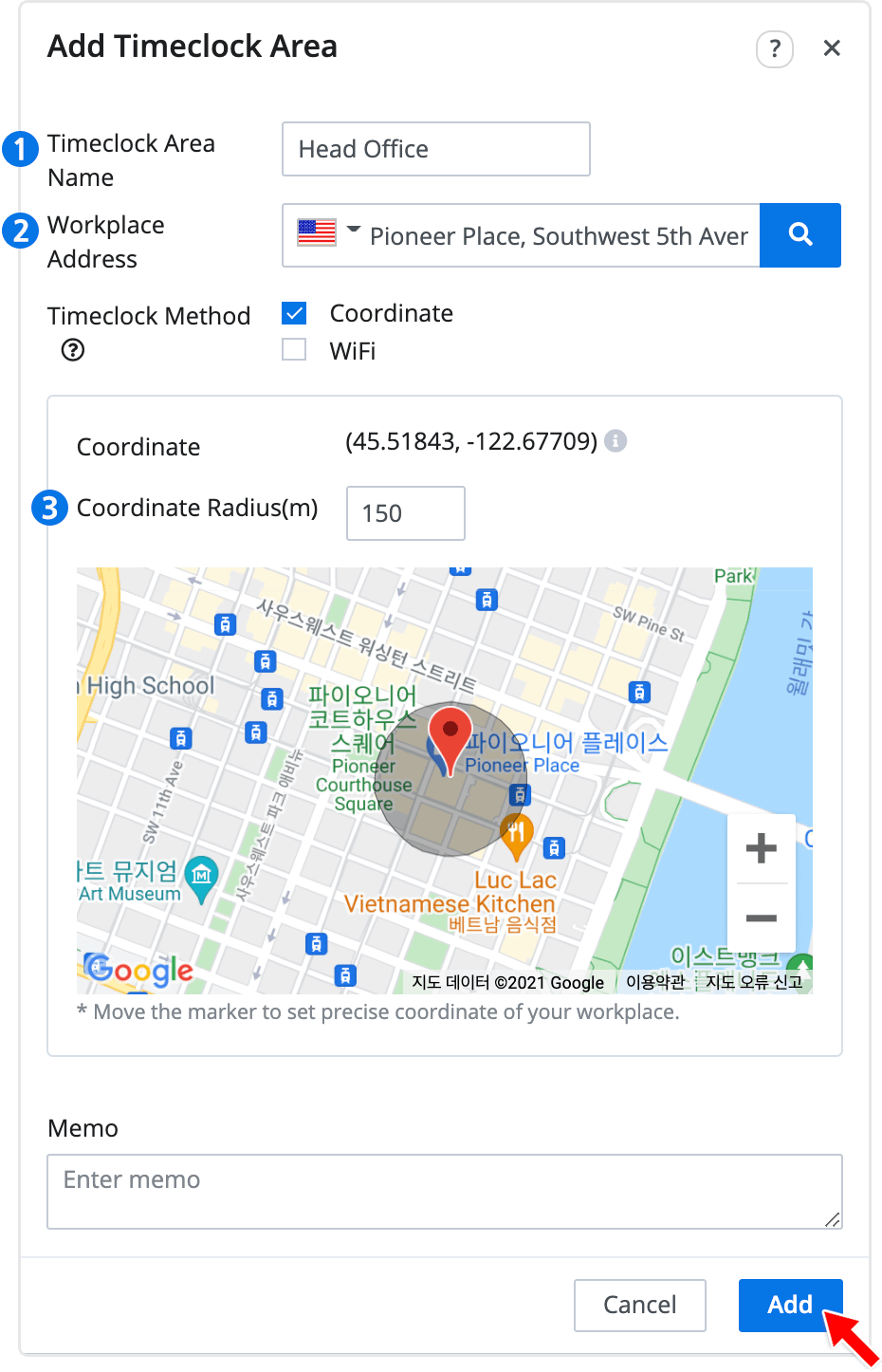Timeclock Area - Coordinate
Updated At: 2023-11-23
- Employees can clock in and out by verifying that they are within the designated timeclock area's set radius.
(Please note that the employee's location information is only used momentarily to confirm their arrival within the radius and is not stored or shared, but is immediately discraded after verification.) - Both coordinates and WiFi can be used for verification.
📢 Note
This article walks through the steps to set a timeclock area using coordinate.
To set a timeclock area using WiFi, see Timeclock Area - WiFi.
Web
STEP 1 ) Go to Manage > Timeclock Area from the menu and click on + Add Timeclock Area button in the top right corner. 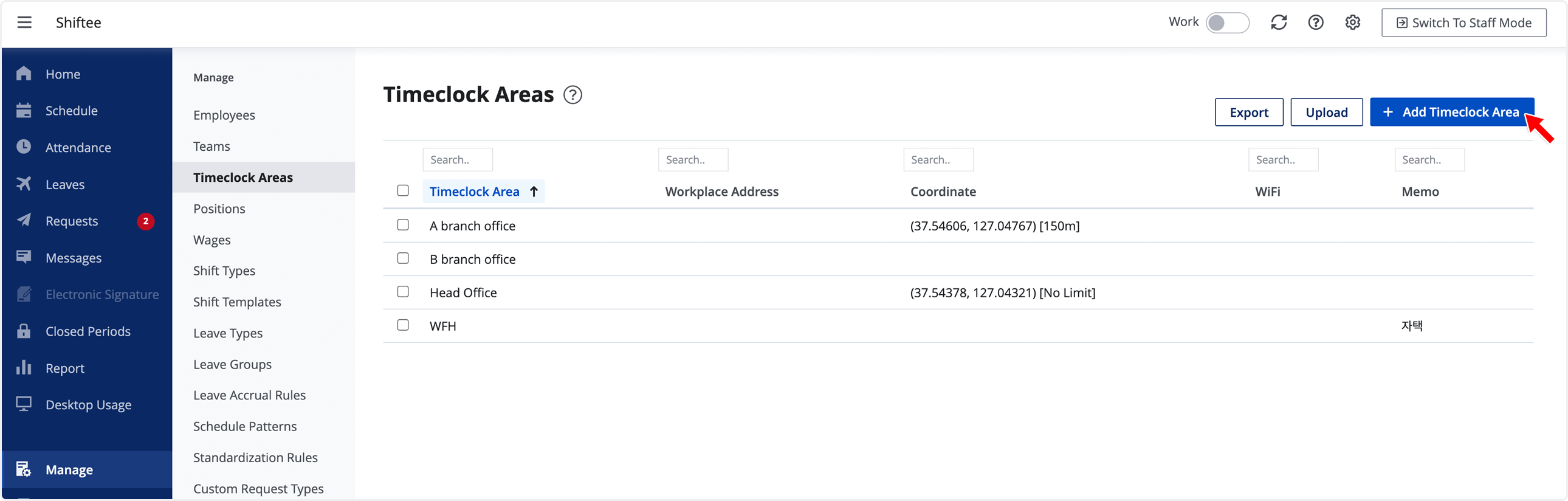
STEP 2 ) Add Timeclock area for your teams to use when clocking in and out.
① Workplace Address : Enter a valid address for the area.
② Timeclock Method : Select this option to use coordinate as a means of validation.
③ Coordinate Radius : You can adjust a boundary from the red marker that employees can clock in and out. (Unit : m)
📢 Note
Move the marker in the map to set precise coordinate of your workplace.
Mobile
STEP 1 ) Tap menu on the top left, then tap Teams/Locations.
STEP 2 ) Move to Timeclock Area tab, then tap on + button at the right bottom.
STEP 3 ) Enter the information below and save the changes.