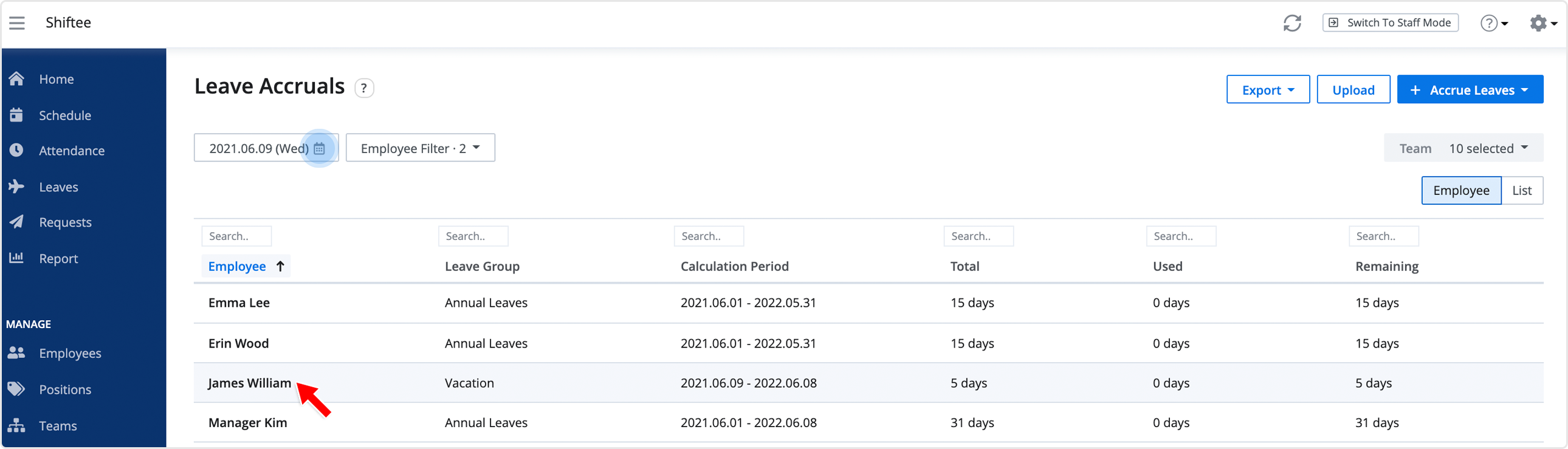Accrue Leaves Manually
Updated At: 2021-07-26
- You can process and manage leave accruals of each employee.
- You can track employees' leave accruals and balances of different Leave Groups.
Note
This article walks through the steps to manually accrue leaves.
To automatically accrue leaves based on rules, see Leave Accrual Rule.
Web
Accrue Leaves for an Employee
STEP 1 ) Go to Leaves > Leave Accruals from the menu, then click on + Accrue Leaves > Manual. 
STEP 2 ) Select an employee and enter the information below, then click Add button.
STEP 3 ) Click the employee from the list to view the details. You can check the balance of Accrued Days / Used Days / Remaining Days
- Choose the date you would like to view the leave accruals from. You can view Expired or Planned leave accruals based on the date.
Accrue Leaves for Multiple Employees
STEP 1 ) Click Upload on the page and download the Excel file provided. 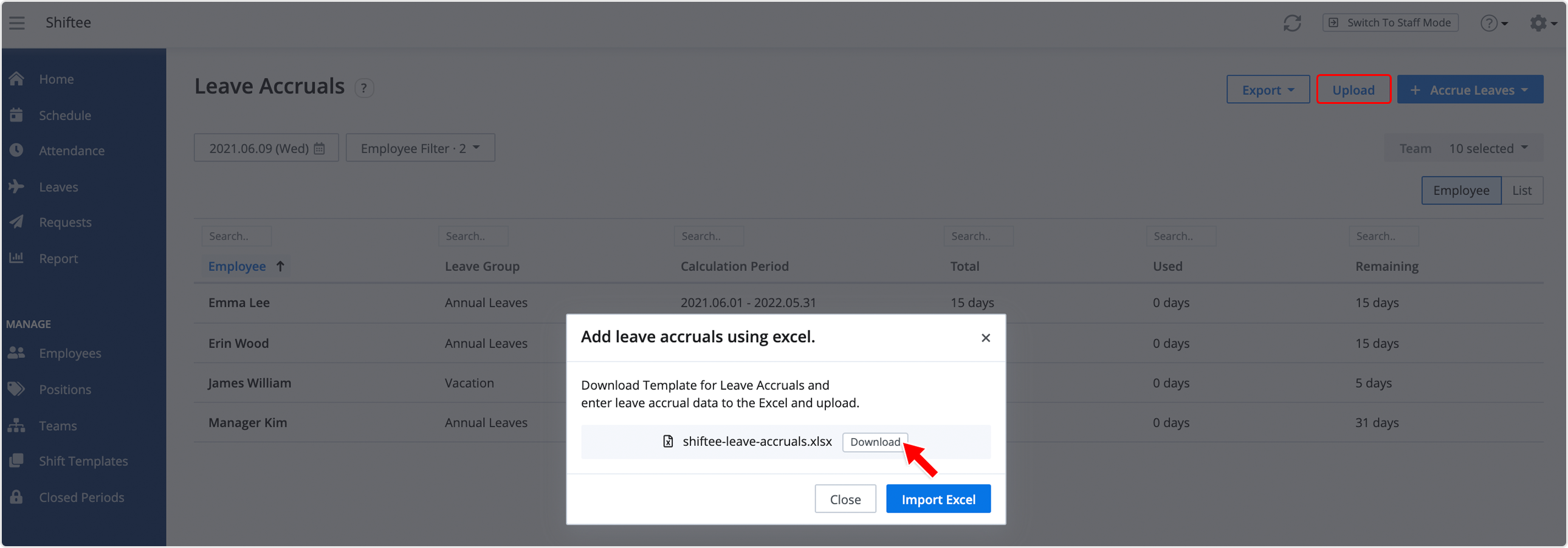
STEP 2 ) Make sure to enter the data in the correct format and save the file. 
STEP 3 ) Upload the file by clicking on the Upload button. Values in invalid format will be displayed in red. Double click and correct the errors to complete the upload.
Mobile
STEP 1 ) Go to Leave on the navigation bar and tap on the Accruals tab. Tap + button.
- Date Range : You can change the date range to view the accrued or upcoming leave accruals.
- Leave Groups : Select a leave group on the top right corner. You can check leave accruals by groups.
STEP 2 ) Add a leave accrual. You can check total / used / remains of the leave accrual from here.