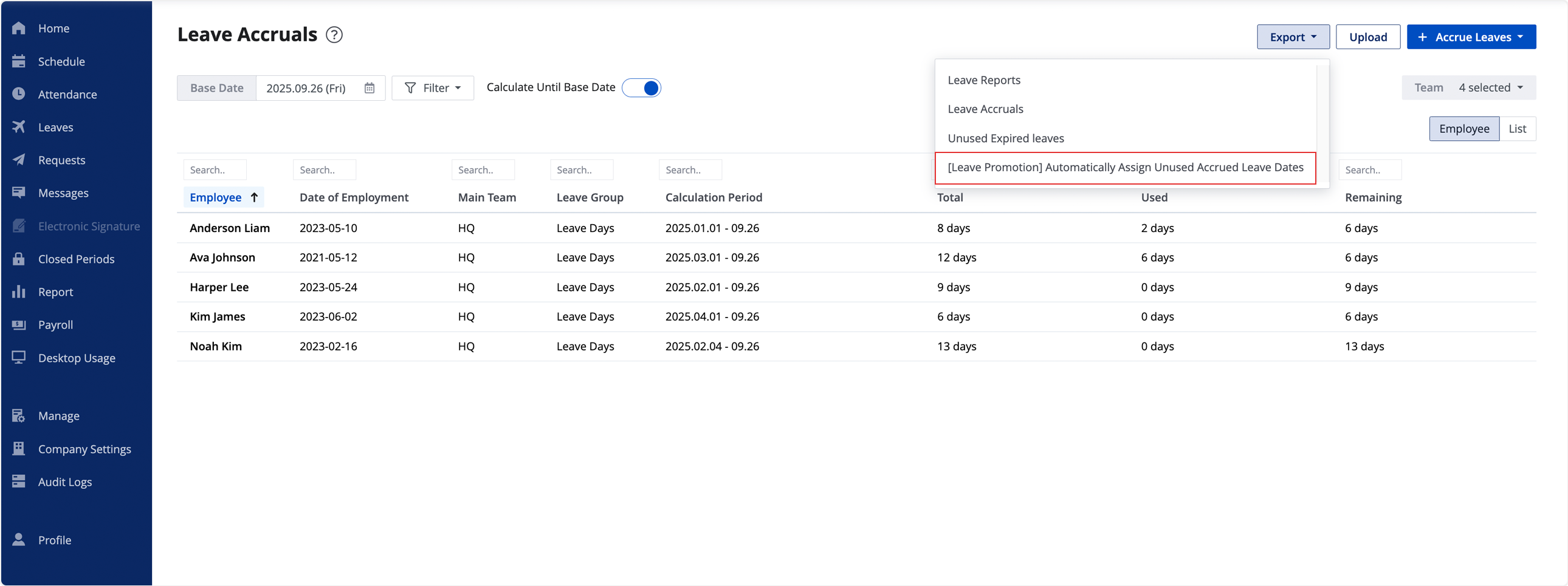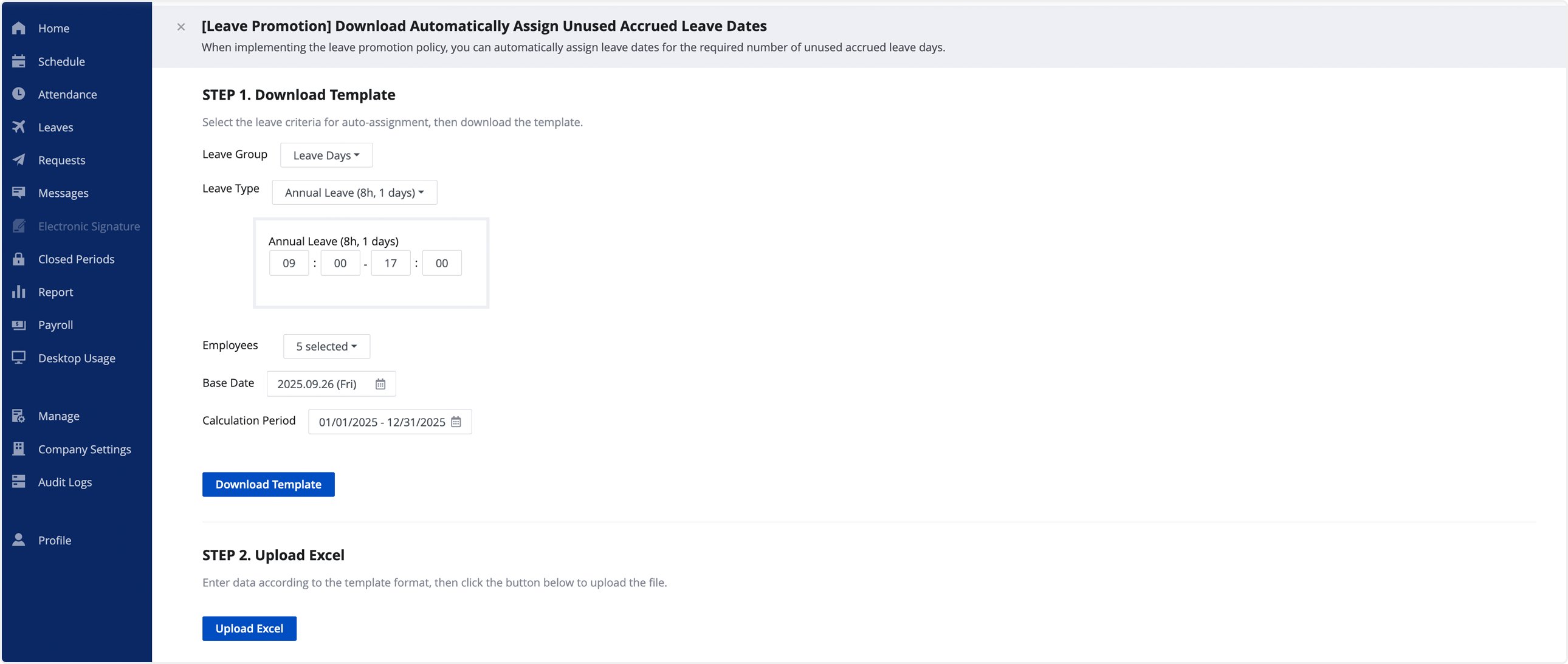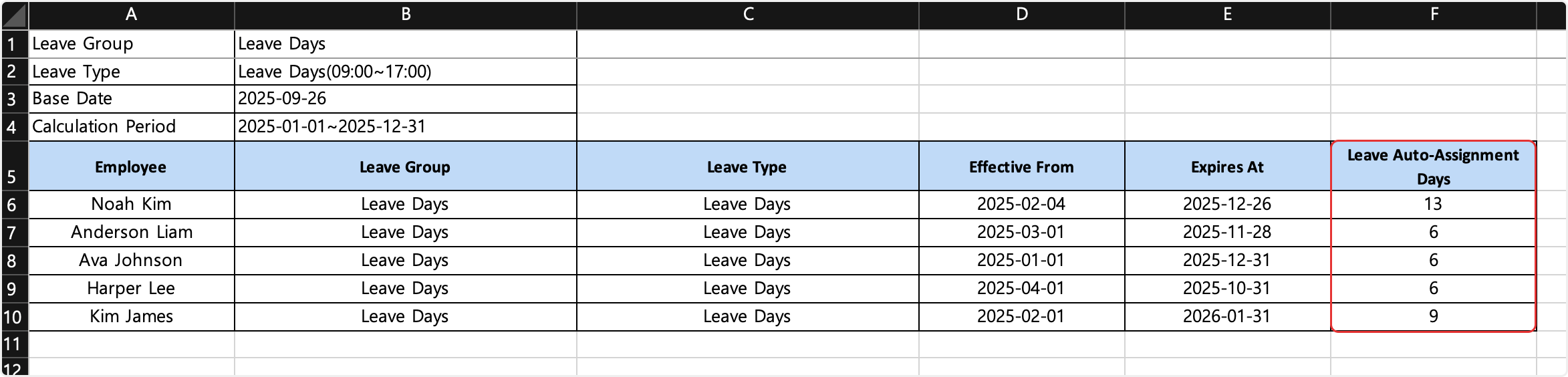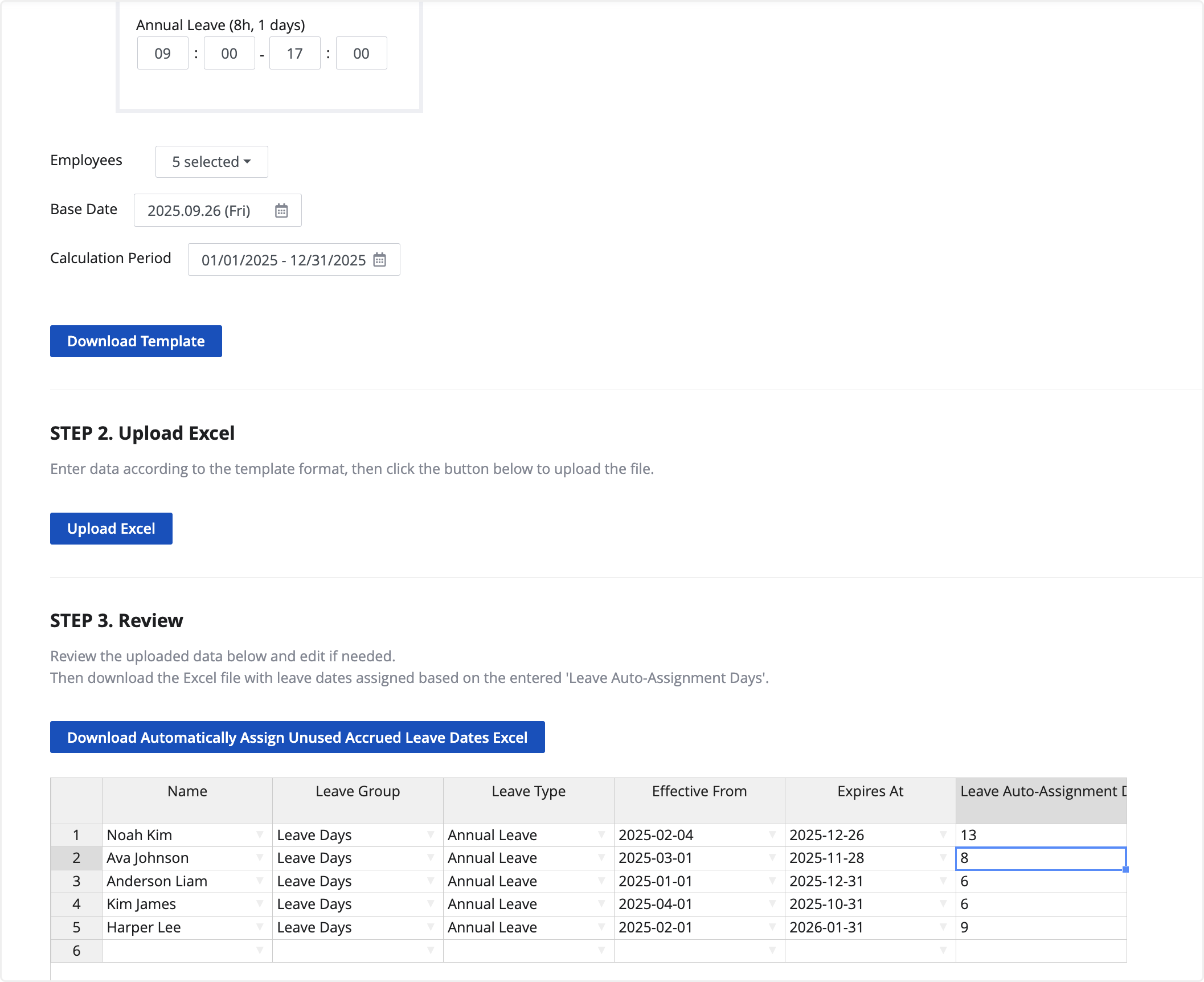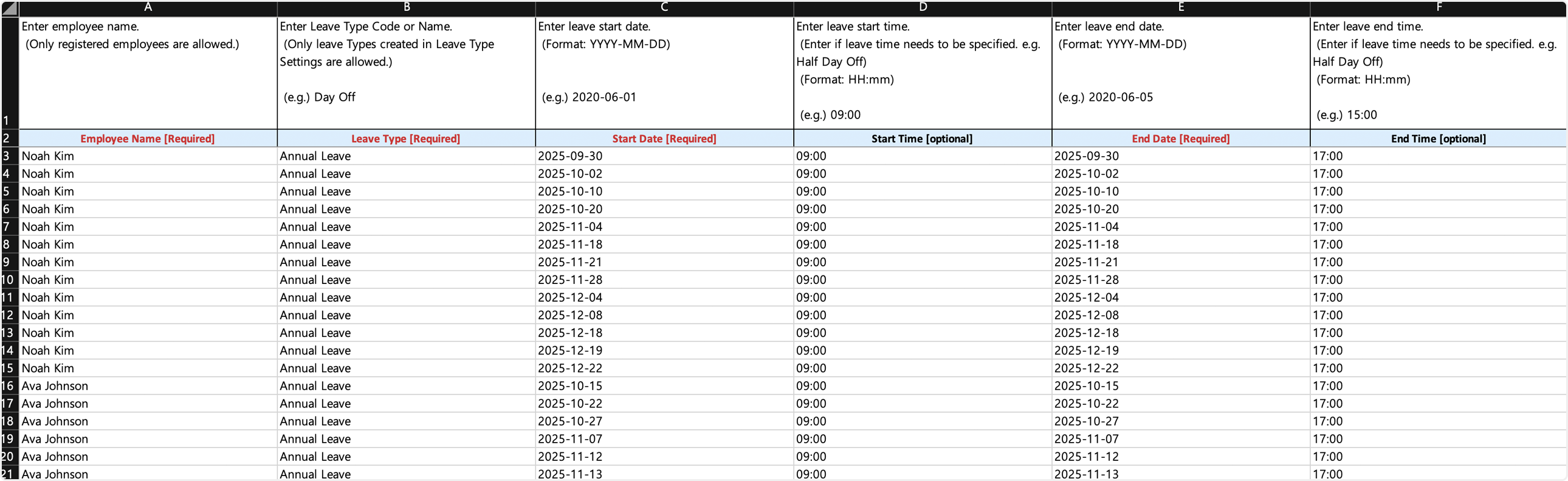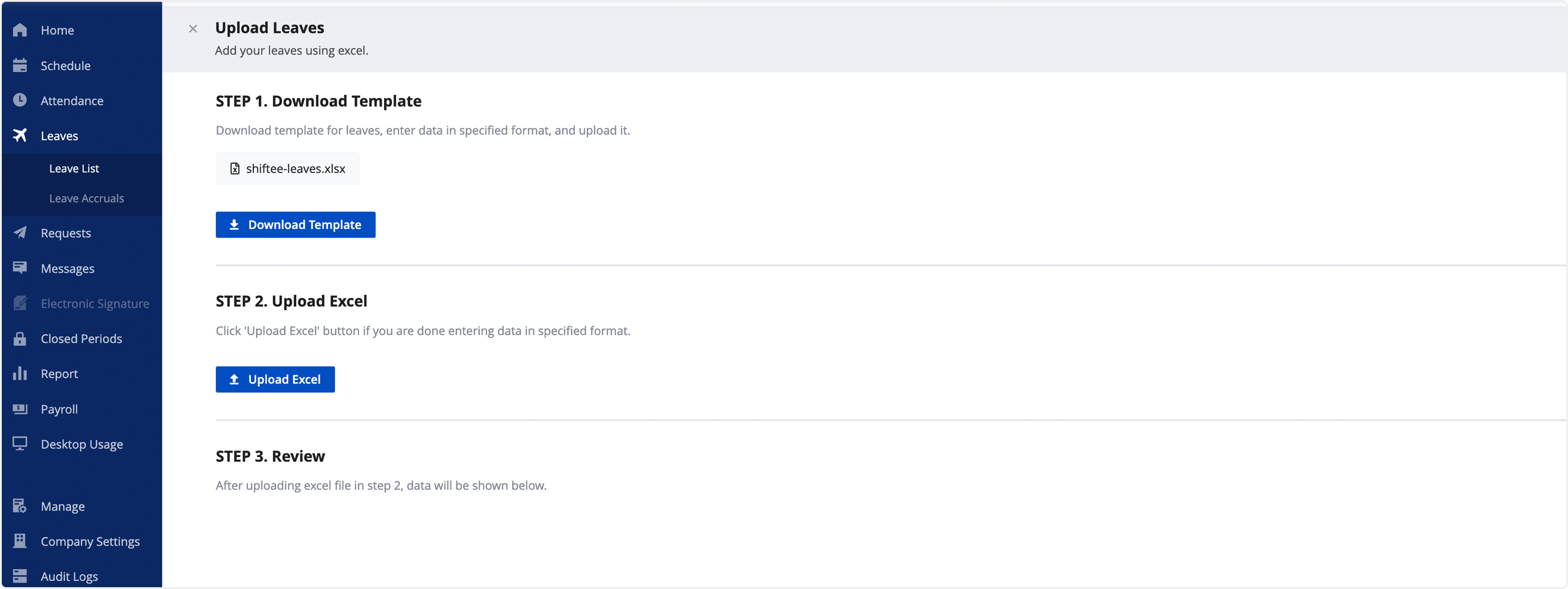Download Automatically Assign Unused Accrued Leave Dates
Updated At: 2025-09-26
📢 Leave Accruals
On the leave accruals page, you can view the total/used/remaining leave accruals, calculation period, and download an Excel file for settlement records.
Web
If your company operates a leave promotion program, you must define the usage period for any remaining annual leave after the second notification. With the ‘automatically assign unused accrued leave dates’ feature, you can download an Excel file with leave dates automatically assigned to the remaining leave days.
You can also edit the leave auto-assignment days field to match your company policy and manage remaining leave more accurately.
STEP 1 ) On the leave accruals page, click Export > [Leave Promotion] Download Automatically Assign Unused Accrued Leave Dates.
STEP 2 ) Select the criteria for leave auto-assignment days and download the template.
① Leave Group: Select the leave group.
② Leave Type: Select the leave type.
③ Employees: Select the employees to auto-assign leave dates.
④ Base Date: Select the base date to calculate remaining leave.
⑤ Calculation Period: Select the period for leave assignment.
📢 Note
- For time-based leave, you must enter the time range.
- Remaining leave is calculated based on the selected base date.
STEP 3 ) In the template downloaded, you can check the accrual records that require leave auto-assignment.
Remaining leave days are reflected in the leave auto-assignment days field.
Edit this field to specify the number of days that should be auto-assigned.
📢 Note
- Remaining leave days are extracted into 'leave auto-assignment days' only when the leave accrual status is 'accrued' and remaining days are greater than 0.
- If you enter 0 or less in 'leave auto-assignment days', no leave dates will be assigned.
- Leave days are automatically assigned to working days between the base date and the expiry date of the leave accrual.
- Remaining leave is rounded down by leave type.
Example: Remaining 7.5 days, leave type deducts 1 day → 7 leave days auto-assigned
Example: Remaining 7.5 days, leave type deducts 0.5 day → 15 leave days auto-assigned
STEP 4 ) Enter the required data in the template and click Upload Excel to upload the file.
You can review and edit the uploaded data if necessary.
After uploading, you can download an Excel file with leave dates automatically assigned based on the entered ‘leave auto-assignment days’.
STEP 5 ) Use the downloaded Excel file to add leave under Leave List > Upload > Upload Excel.